You can mail to a list of addresses stored on a Google Sheet by importing it into the Mail My Doc by Click2Mail Google Add-on for use as a mailing list. To import the sheet and continue the order process, click "Create/Import" and then click "Import Sheet".
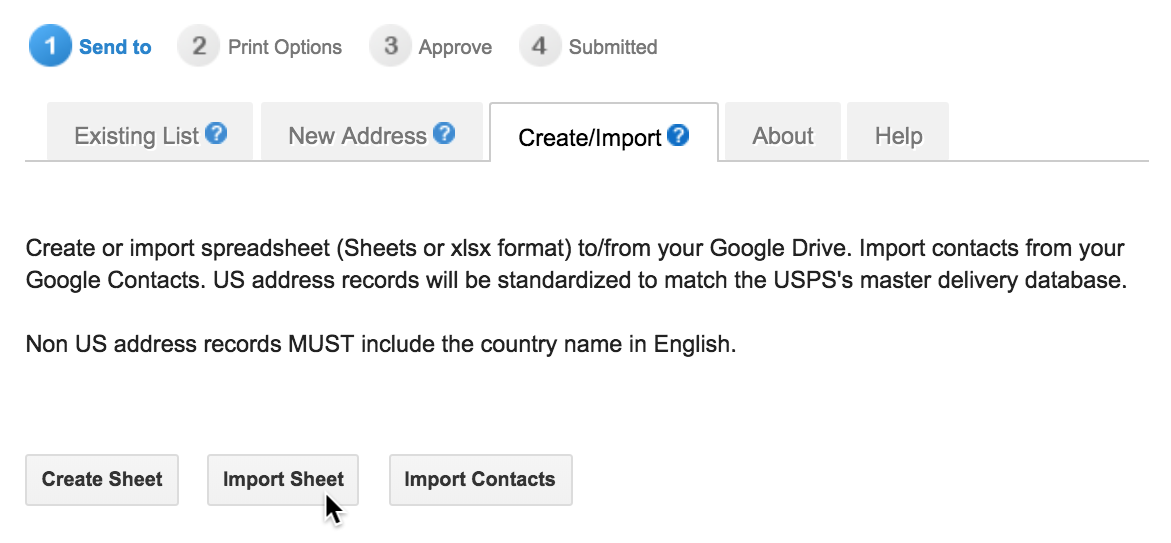
Click on the sheet you want to import and click "Select".
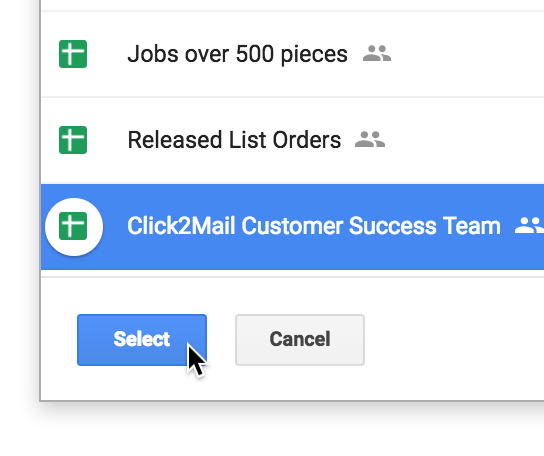
There is a very helpful animated tool tip that demonstrates this next step.
Now tell us how to print the information in the sheet on your mailpiece. This is done by dragging the blue boxes seen to the right of "My Sheet Fields" into the white "Click2Mail Fields" boxes. There is an excellent animated tooltip located on this screen that demonstrates this action. Your sheet does not need to have all of the "Click2Mail Fields" information in individual columns, but at the minimum, we must have a First Name and Last Name OR Organization field and individual fields for the Address, City, State, Zip and Country (only required if you have international addresses) fields.
Click "Continue" when you are ready to proceed.
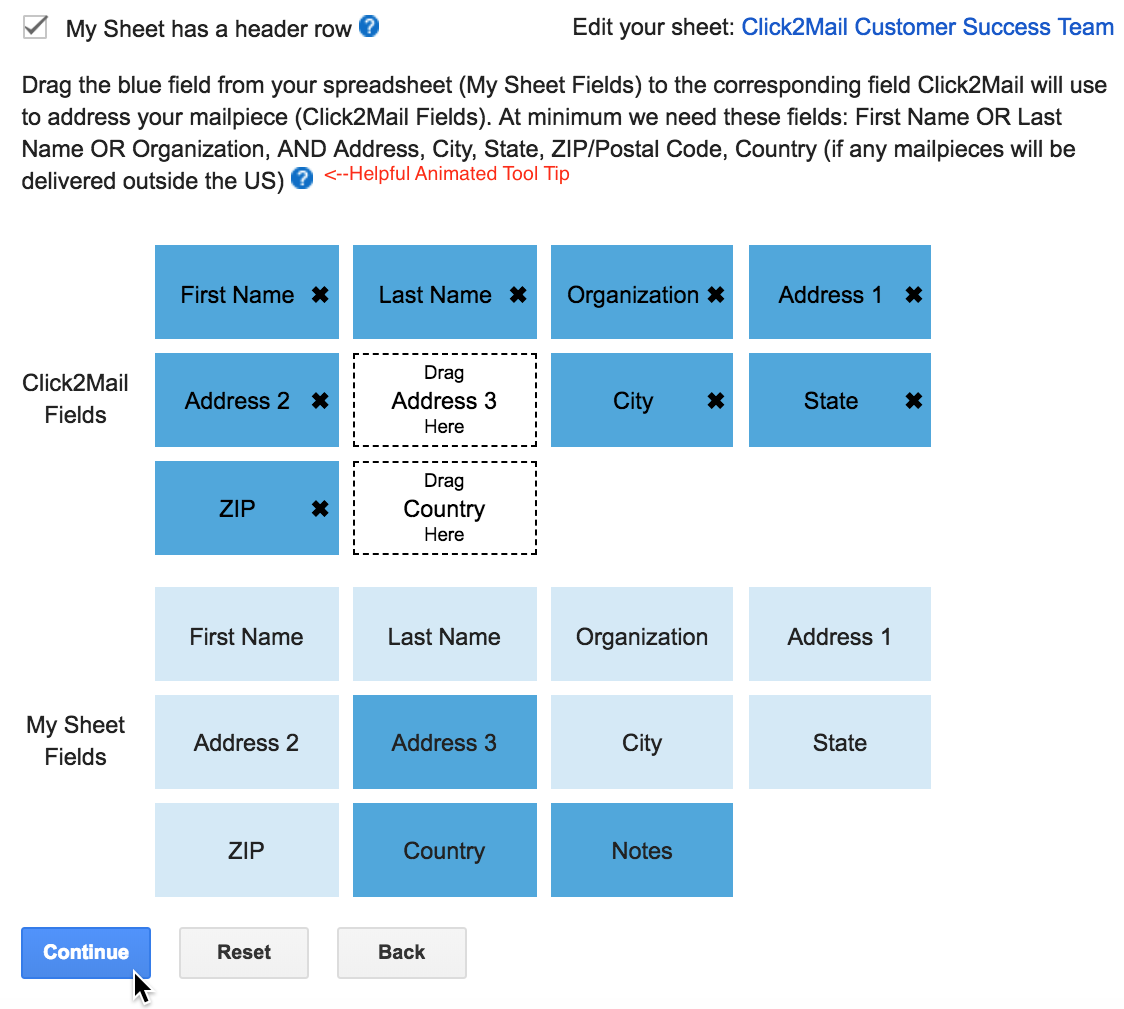
Select records from the sheet to which you are mailing and click "Continue".
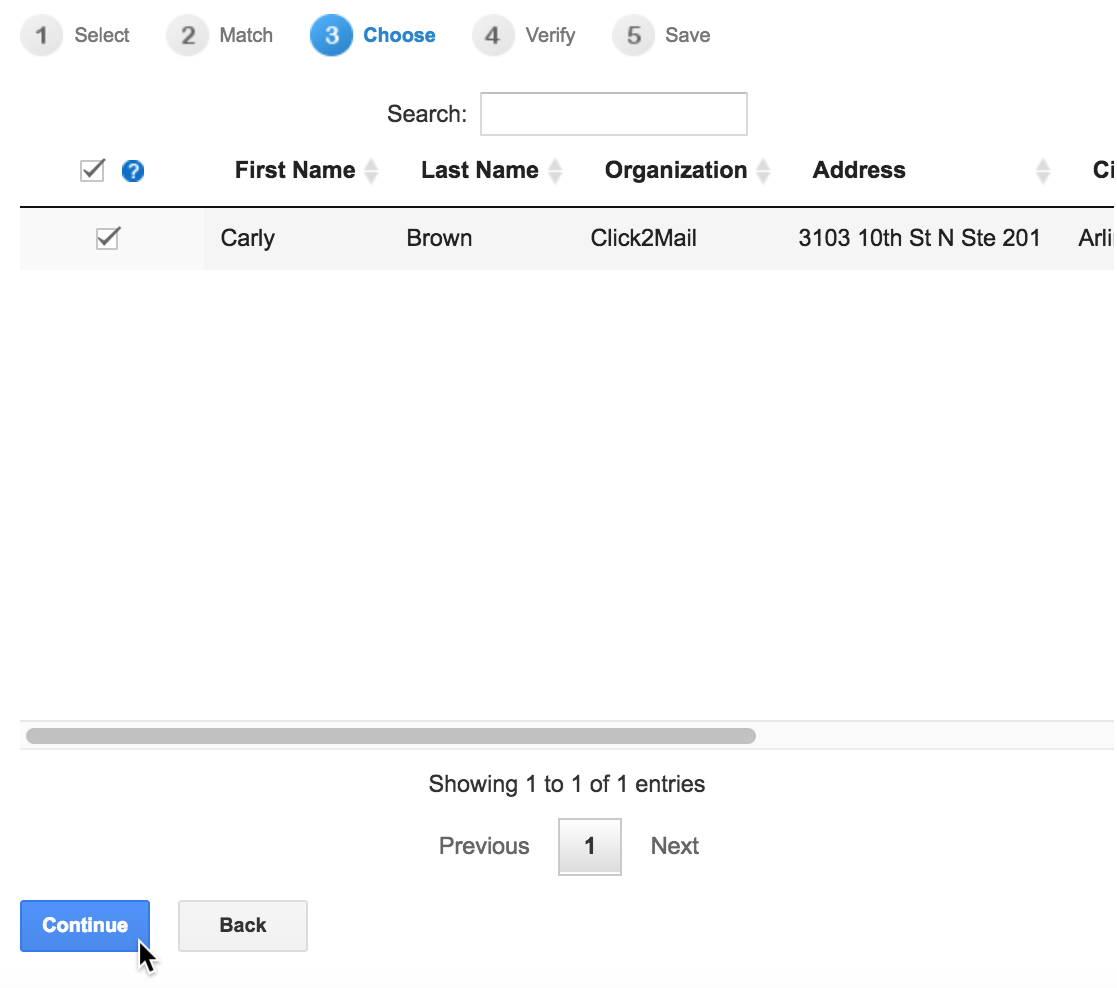
We will classify your addresses as non-mailable, non-standard, standard or international. You are encouraged to try correcting non-mailable and non-standard addresses by clicking them and reentering information. Non-mailable addresses will not be imported. Click "Continue" when you are ready to proceed.

Give the sheet a meaningful name. It will be available for your use as a mailing list in the future. Click "Import".

Select the sheet from your list of mailing lists and click "Continue" to proceed through the order process.
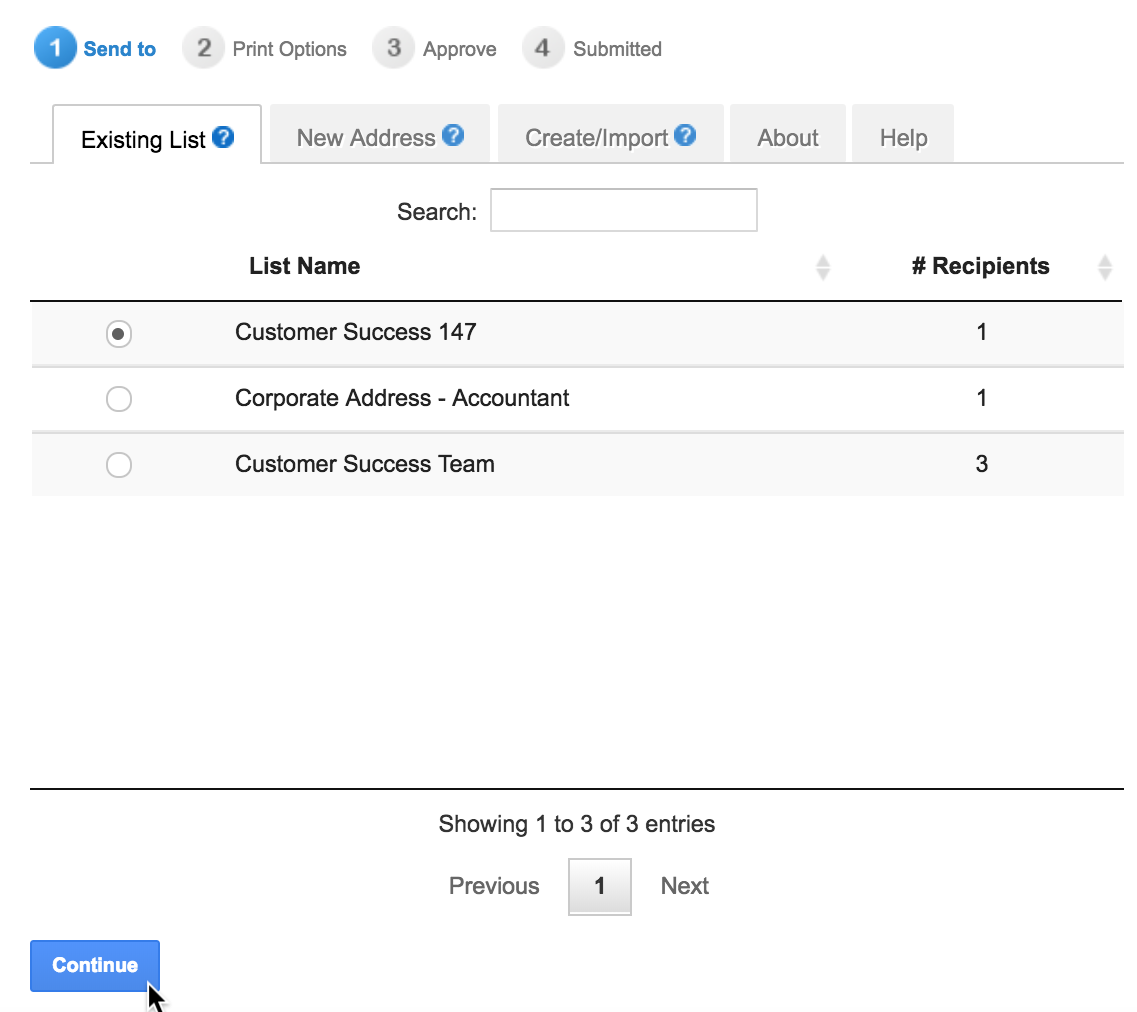
Carly Brown
Comments