This article provides instructions for rotating pages within a document. The specific steps depend on the type of file you're working with.
For PDF Files (using Adobe Acrobat):
- Open your PDF file in Adobe Acrobat.
- Navigate to the "Organize Pages" tool. (The exact location of this tool may vary slightly depending on your Acrobat version. Look for it in the main menu or within the tools pane.)
- Select the page(s) you wish to rotate. You can select multiple pages by clicking and dragging, or by holding down the Ctrl/Command key while clicking individual pages.
- Choose the desired rotation direction. The "Organize Pages" tool should provide options for rotating clockwise (90 degrees), counter-clockwise (90 degrees), or 180 degrees.
5. Save your changes.
For Other File Types:
Page rotation is software-specific. The process differs depending on the application you're using to view or edit your document (e.g., Microsoft Word, Google Docs, image viewers).
To find instructions for your specific file type and software, we recommend searching online. A search like "[Your Software Name] rotate page" (e.g., "Microsoft Word rotate page" or "Google Docs rotate page") should provide relevant results. Be sure to include the file type in your search if you know it (e.g., "rotate page in .docx").
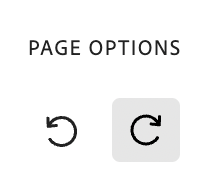
Carly Brown
Comments