Click here to view a video that shows you how to download tracking from MailJack+.
After logging in to your account, click "View History" under the MailJack type you used to send your mail.
Locate the batch you need tracking for and click on the batch number.
When the batch details open, click "Tracking", located in the lower right hand corner.
Tracking details will appear. Click "Download" to get a CSV file containing tracking details.
The CSV file will look like this:
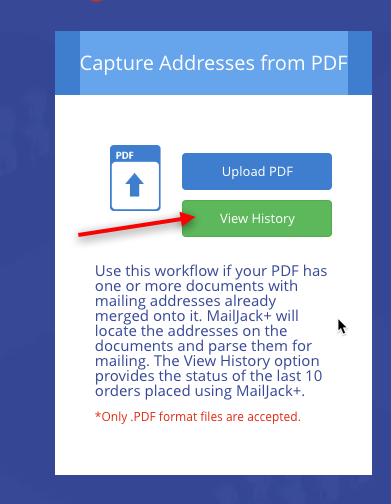

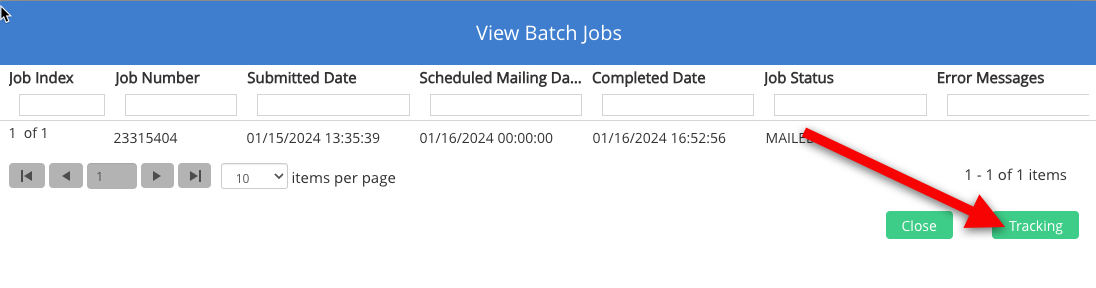
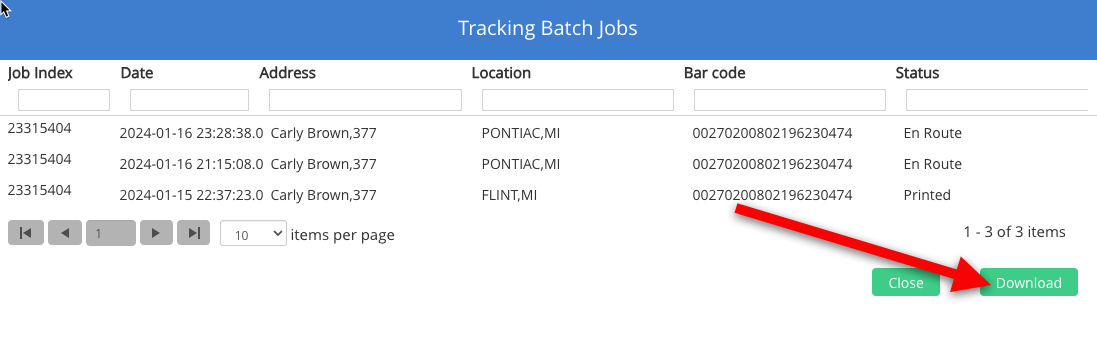
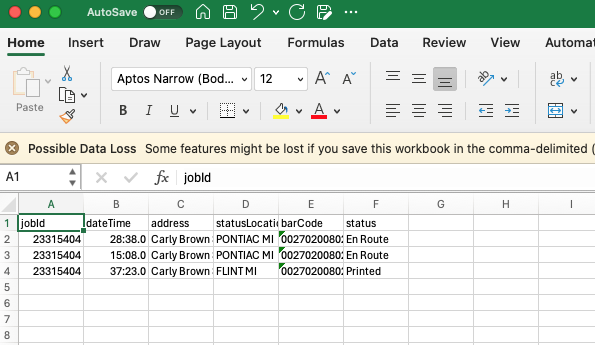
Carly Brown
Comments