The auto credit reload feature allows you to automatically add credit to your Click2Mail account when your balance falls below a certain threshold. This can help ensure that you always have enough credit to send mailings.
To enable or disable auto credit reload, follow these steps:
1. Log in to your Click2Mail account.
2. Go to the Credit History page. You can find this in the menu on the left side of the screen.
3. Click on "Prepaid Credit Options." This is located on the right side of the page.
4. To enable auto credit reload:
- Enter the desired threshold amount in the "Credit Goes Below" field (e.g., "10" for $10).
- Toggle the "Enable Auto Credit" switch to the right. The switch will turn green to indicate that auto credit is enabled.
- Select or enter the card you want to use for auto credit reload.
- Enter the recharge amount (e.g., "50" for $50).
- Click "Save."
5. To disable auto credit reload:
- Toggle the "Enable Auto Credit" switch to the left. The switch will turn grey to indicate that auto credit is disabled.
Please note:
- The threshold amount is the balance at which your account will be automatically reloaded.
- The recharge amount is the amount of credit that will be added to your account each time it is reloaded.
- You can change your auto credit reload settings at any time.
-
You will receive an email receipt each time your account is automatically reloaded.
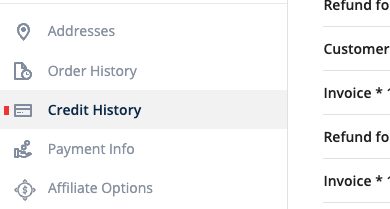
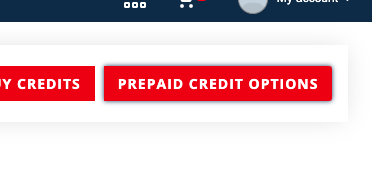
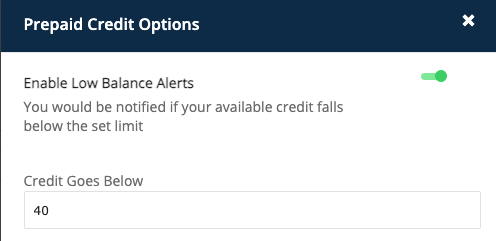
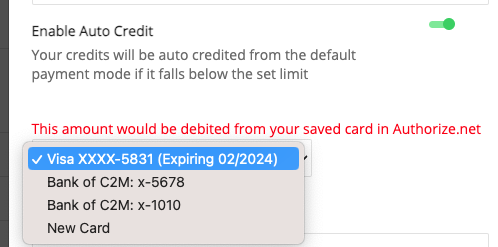
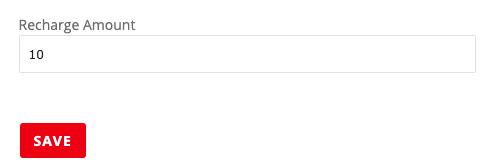

Carly Brown
Comments